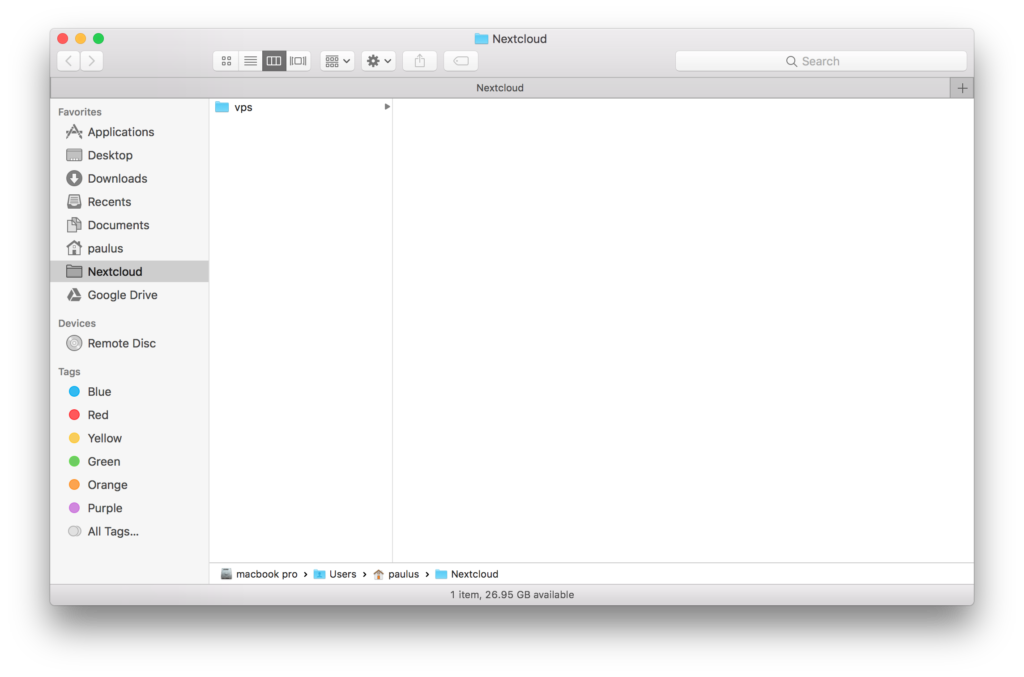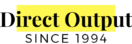Windows
- The first time you launch Cloud Disk, it will automatically ask for setup:
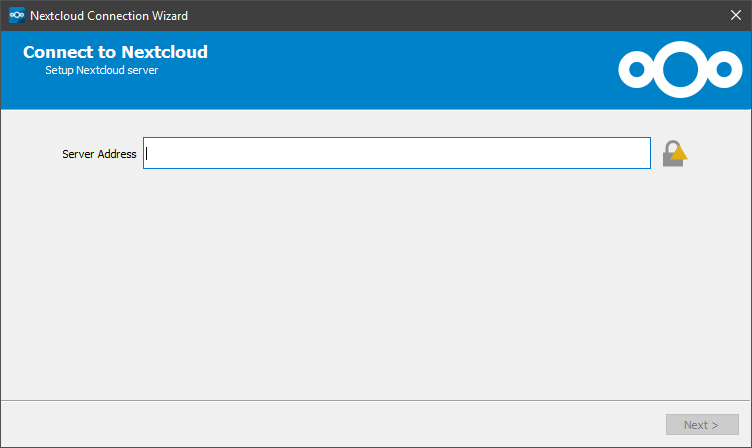
- Input our Cloud Disk address: https://cd.directoutput.com.hk:
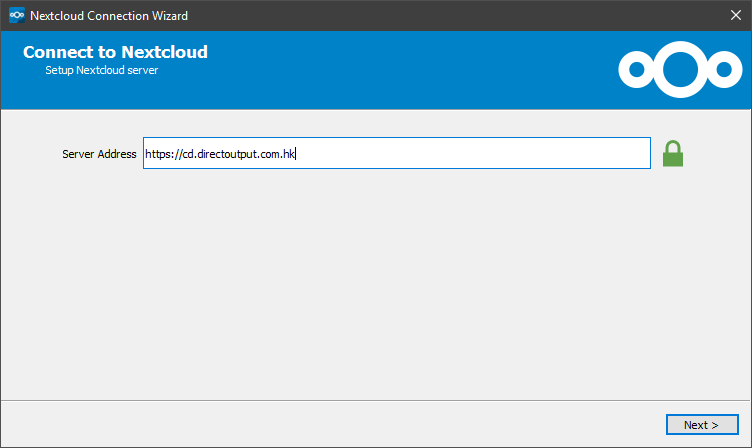
- Input your registered x5 user name and password:
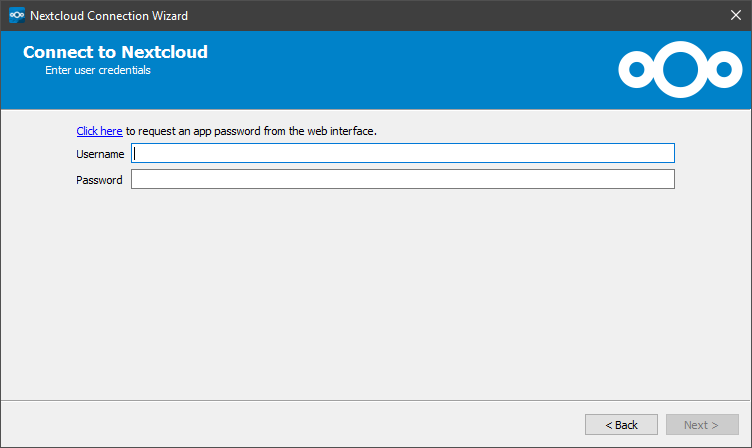
- Usually it’s your email address and the password you registered with x5 password:
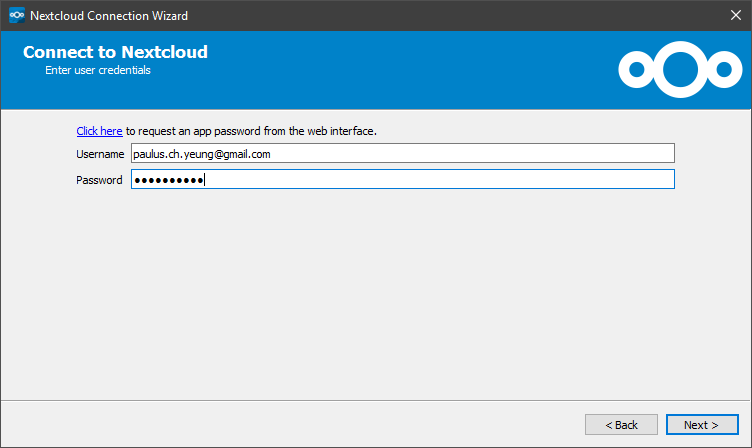
- If successfully login, you will be prompted:
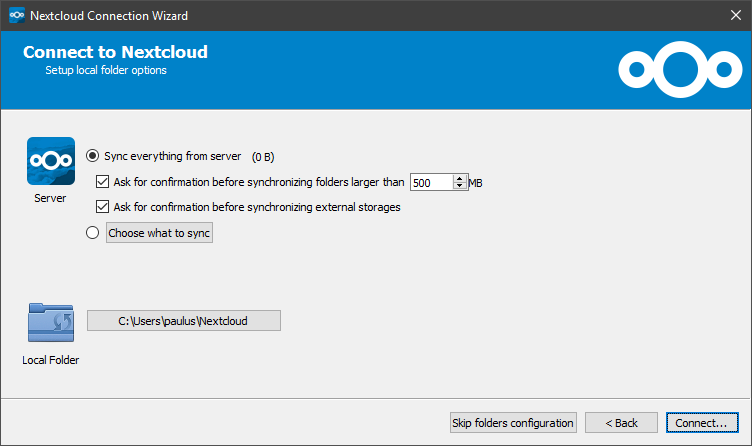
The first step is the server side setup, we don’t want to sync everything, please click “Choose what to sync”. - We only want to sync VPS files to your local computer, sync a local copy will be more convenient when you use VPS Reader to do virtual-proofing:

We only want to sync VPS files to your local computer, sync a local copy will be more convenient when you use VPS Reader to do virtual-proofing:
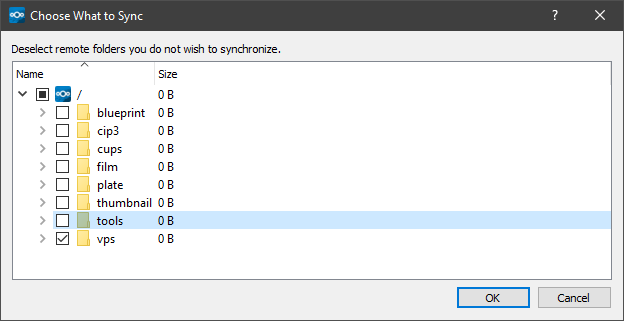
- The second step is to choose the “Local Folder” that you would like to use, just use the default is okay, click “Connect”:
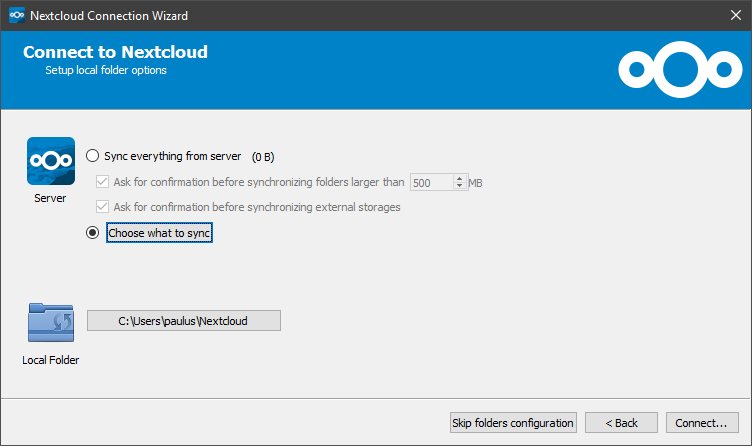
- If there’s no error, you will come to:
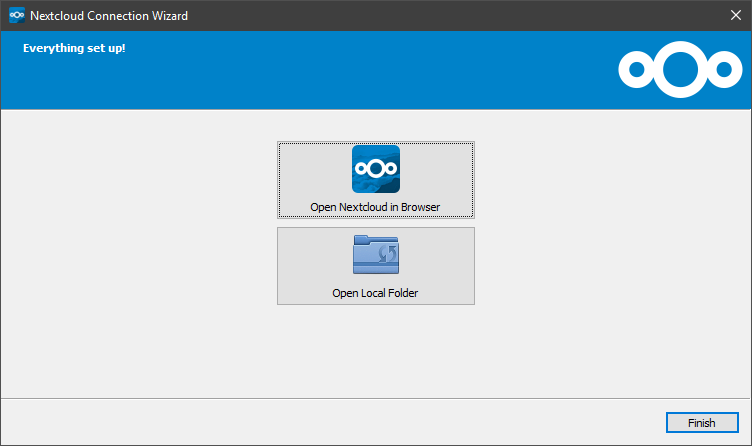
- Click “Open Local Folder” to open the local VPS folder, it’s empty at the moment:
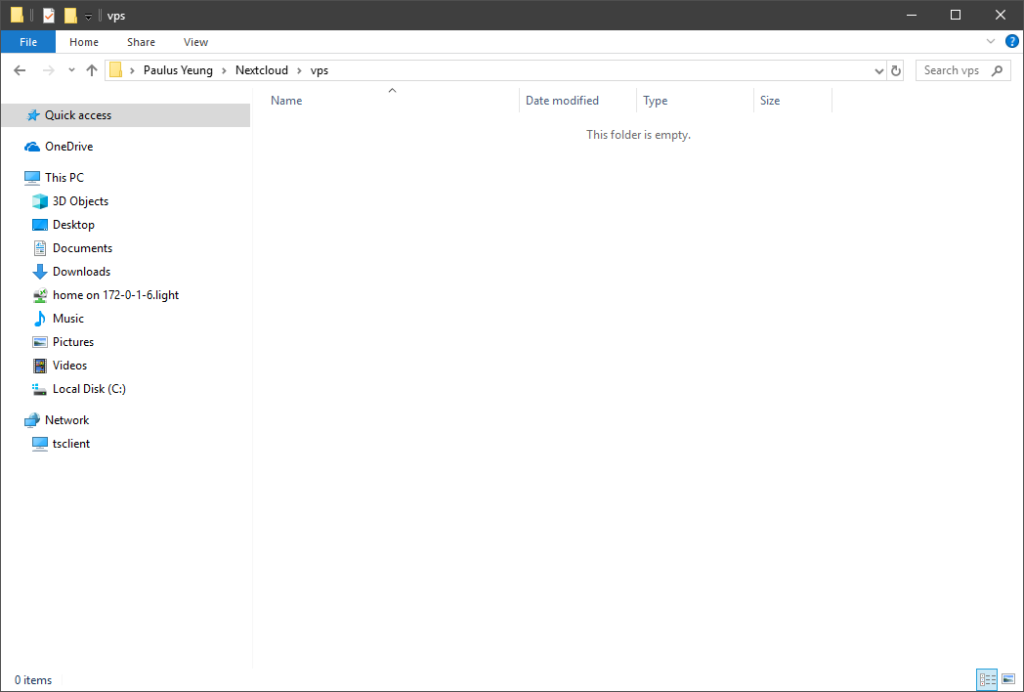
macOS
- The first time you launch Cloud Disk, it will automatically ask for setup:
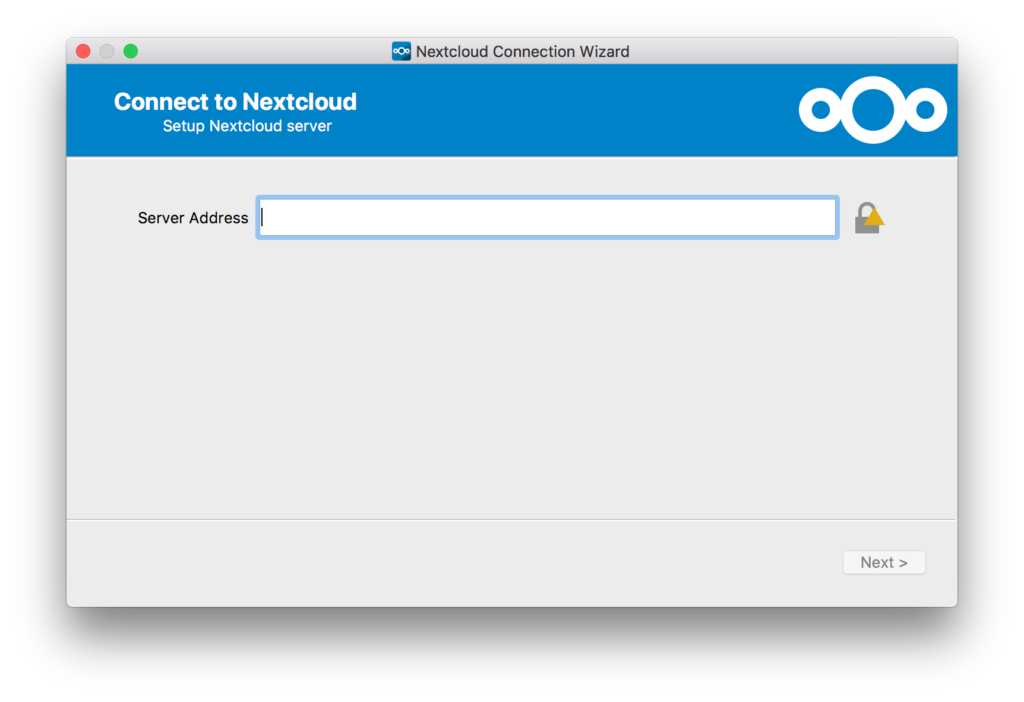
- Input our Cloud Disk address: https://cd.directoutput.com.hk:
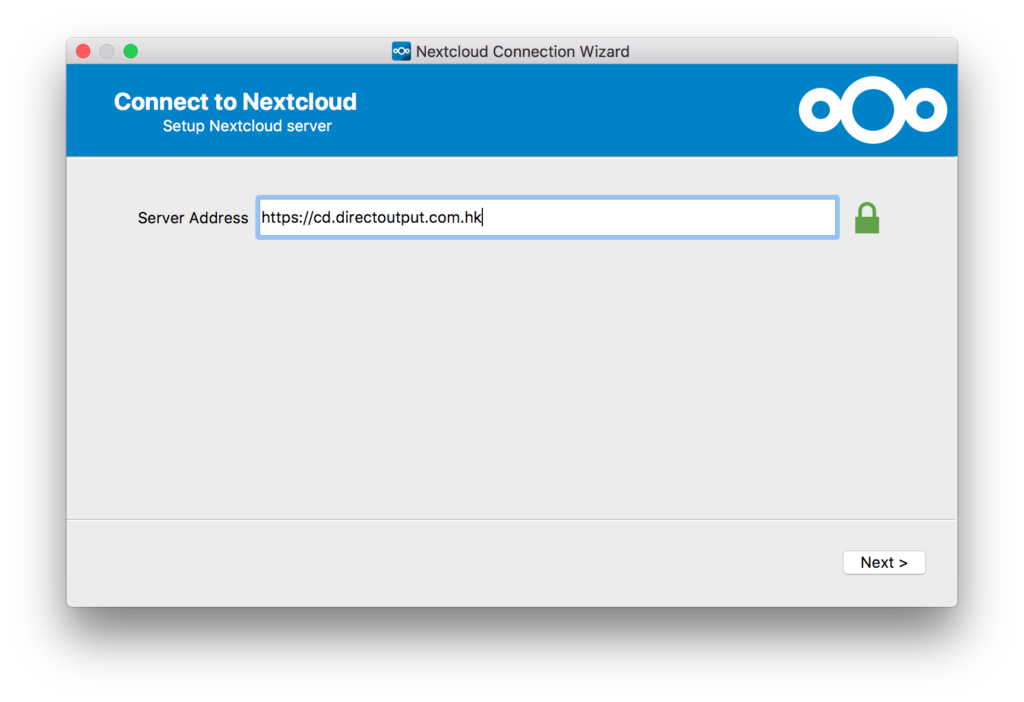
- Input your registered x5 user name and password:
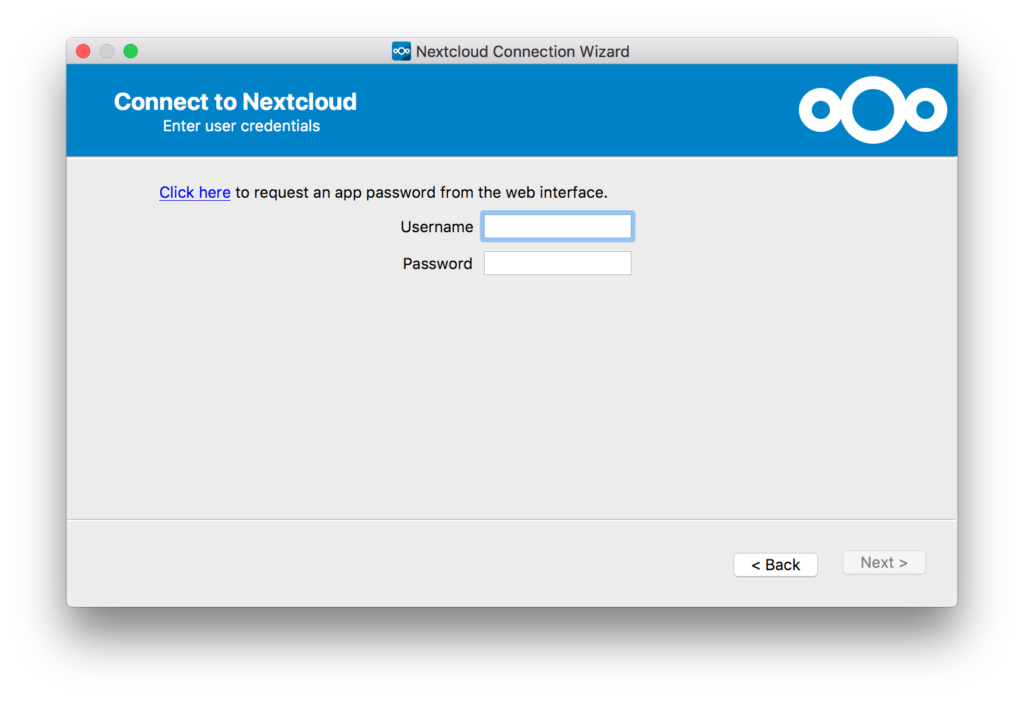
- Usually it’s your email address and the password you registered with x5 password:
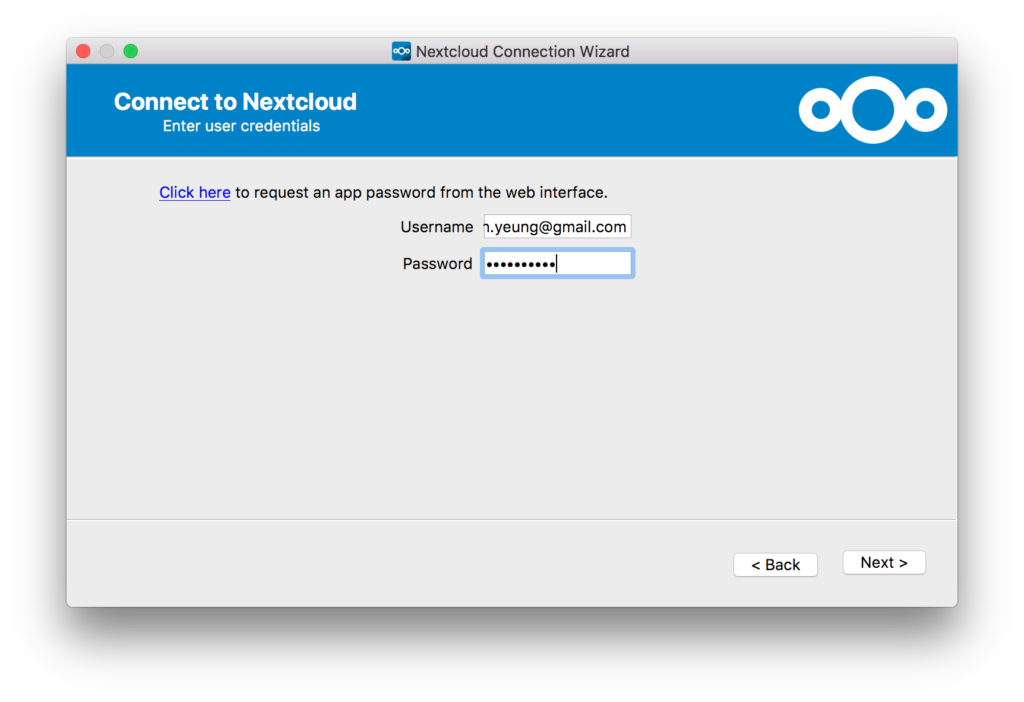
- If successfully login, you will be prompted:
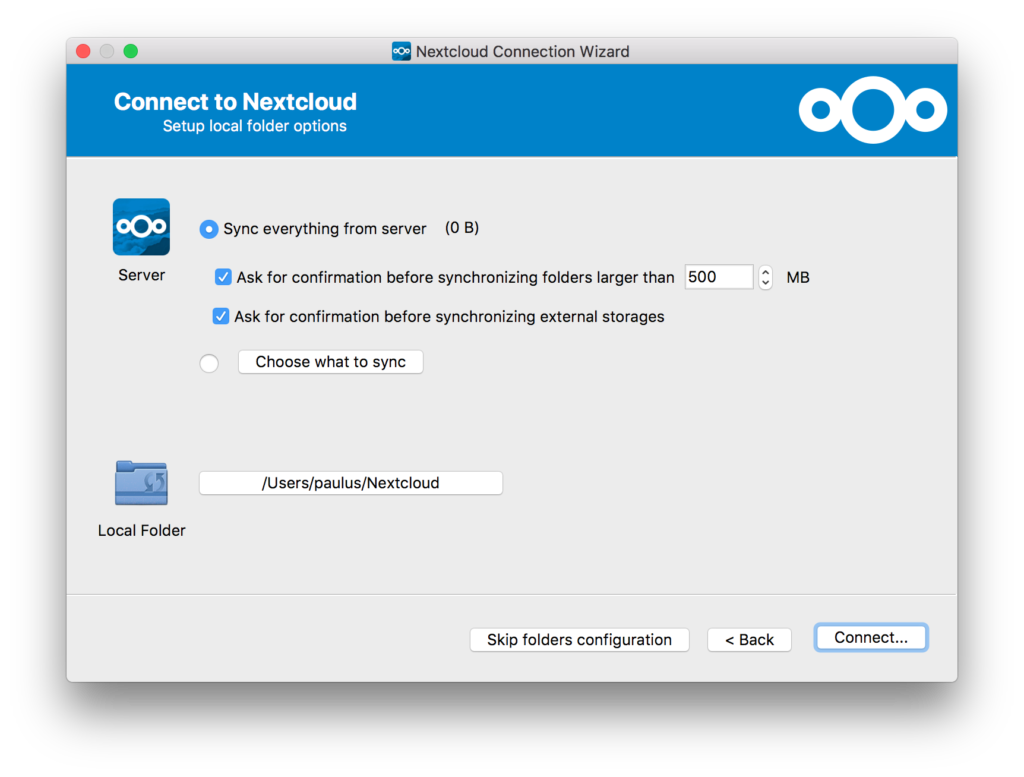
The first step is the server side setup, we don’t want to sync everything, please click “Choose what to sync”. - We only want to sync VPS files to your local computer, sync a local copy will be more convenient when you use VPS Reader to do virtual-proofing:
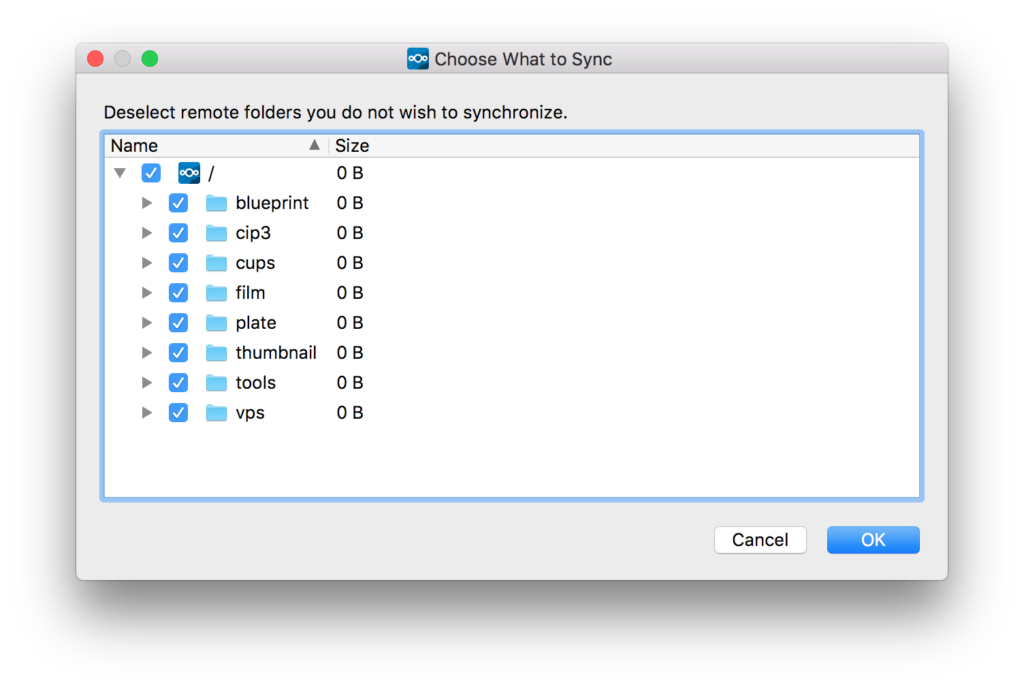
change the above to:
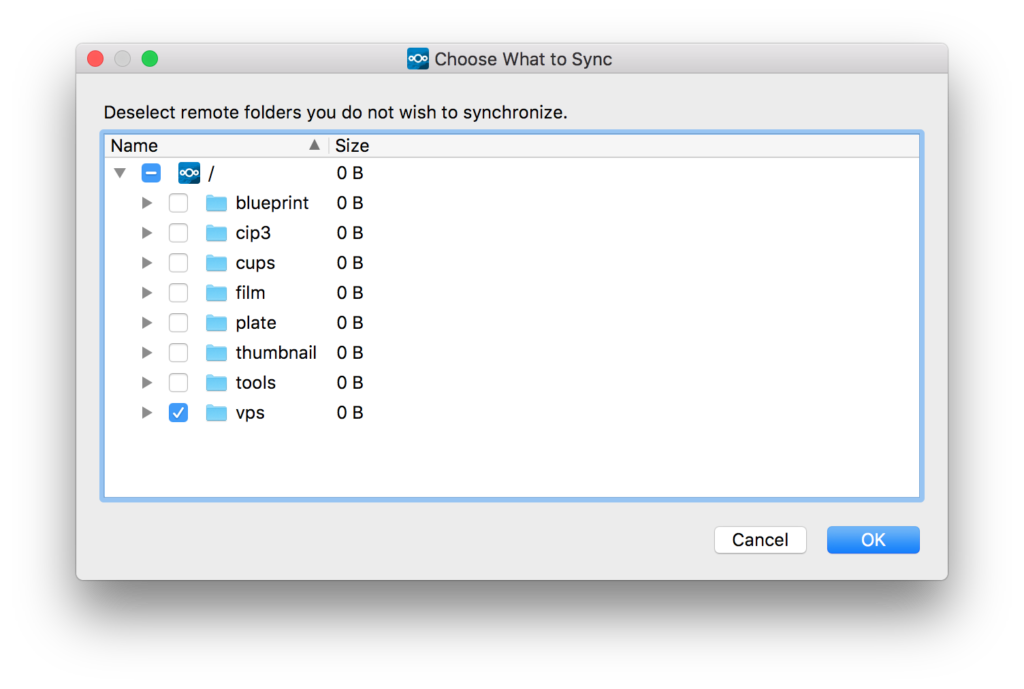
- The second step is to choose the “Local Folder” that you would like to use, just use the default is okay, click “Connect”:
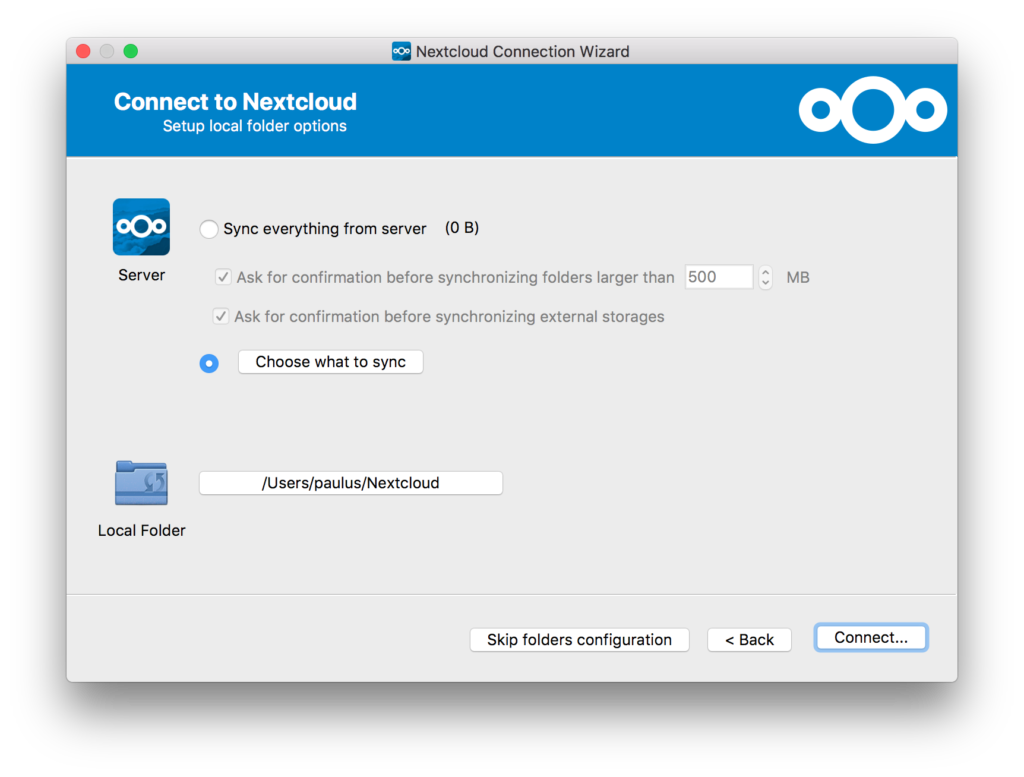
- If there’s no error, you will come to:
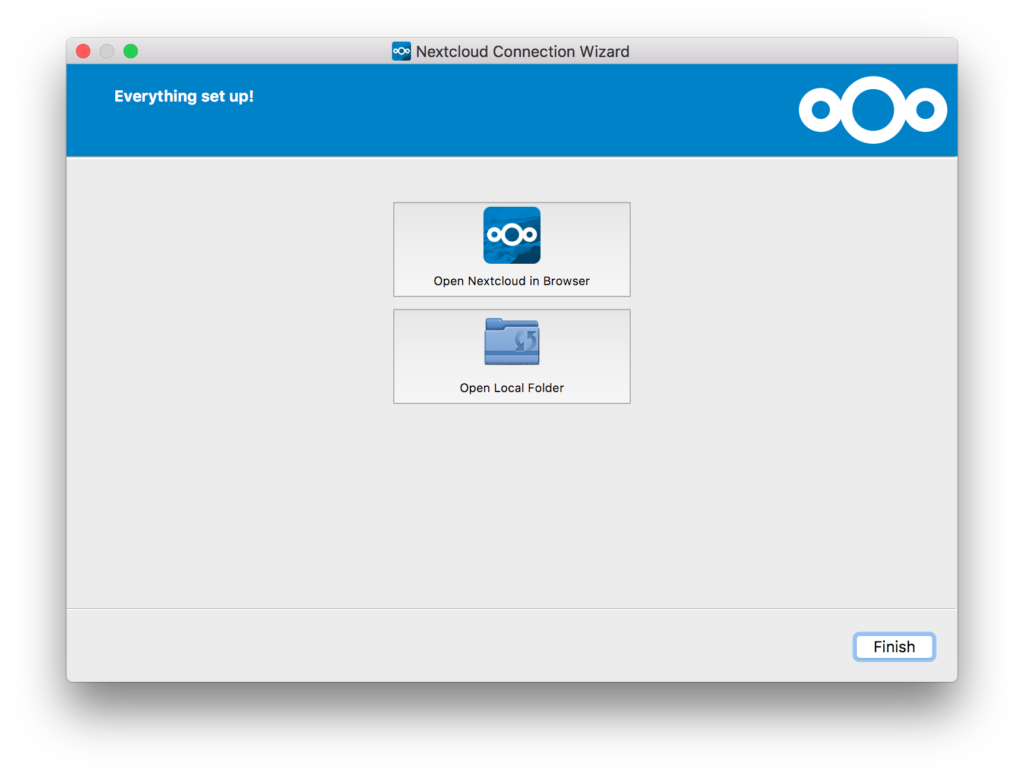
- Click “Open Local Folder” to open the local VPS folder, it’s empty at the moment: